Enable Complete Security For Your Systems With Kaspersky Antivirus and Endpoint Protection
Enable complete security for your systems with Kaspersky Antivirus and Endpoint Protection
Pulseway Antivirus and Endpoint Protection is an addon to the Pulseway RMM designed to prevent viruses and malware from infecting your systems. It provides protection for your file system, web browsing, email/IM clients and blocks network attacks.
Setting up a protection policy
Before deploying the Antivirus addon, a protection policy is required. You can manage policies from the Policies page in the WebApp under the Antivirus menu section. Click on the “Create Policy” button to create a new policy.
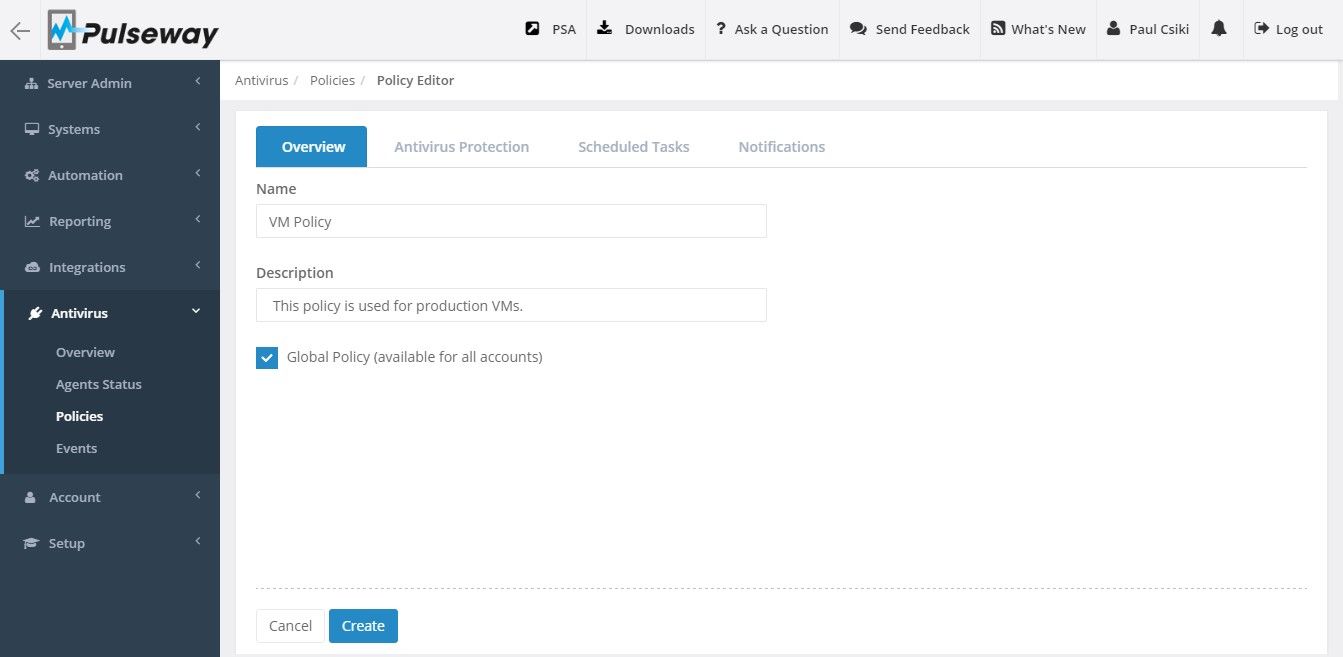
Specify a policy name, a description and decide whether you want the policy to be available for all accounts or not. Configure the rest of the settings and decide which notifications you want to receive from the Notifications tab.
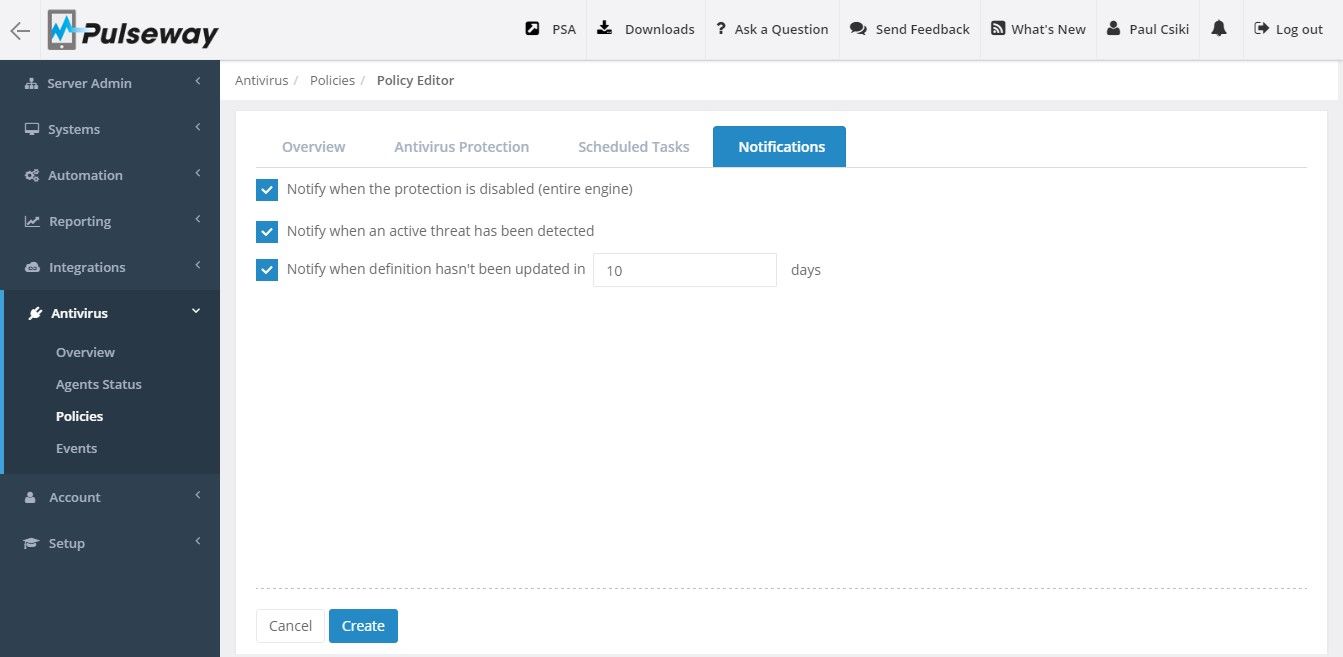
Deploying the Antivirus addon
From the Agent Status page, you get to view the status of the Antivirus addon on your monitored systems. You can refine your search to include systems part of a scope, systems that contain a tag, systems that are in a group or systems that contain the search text in their names.
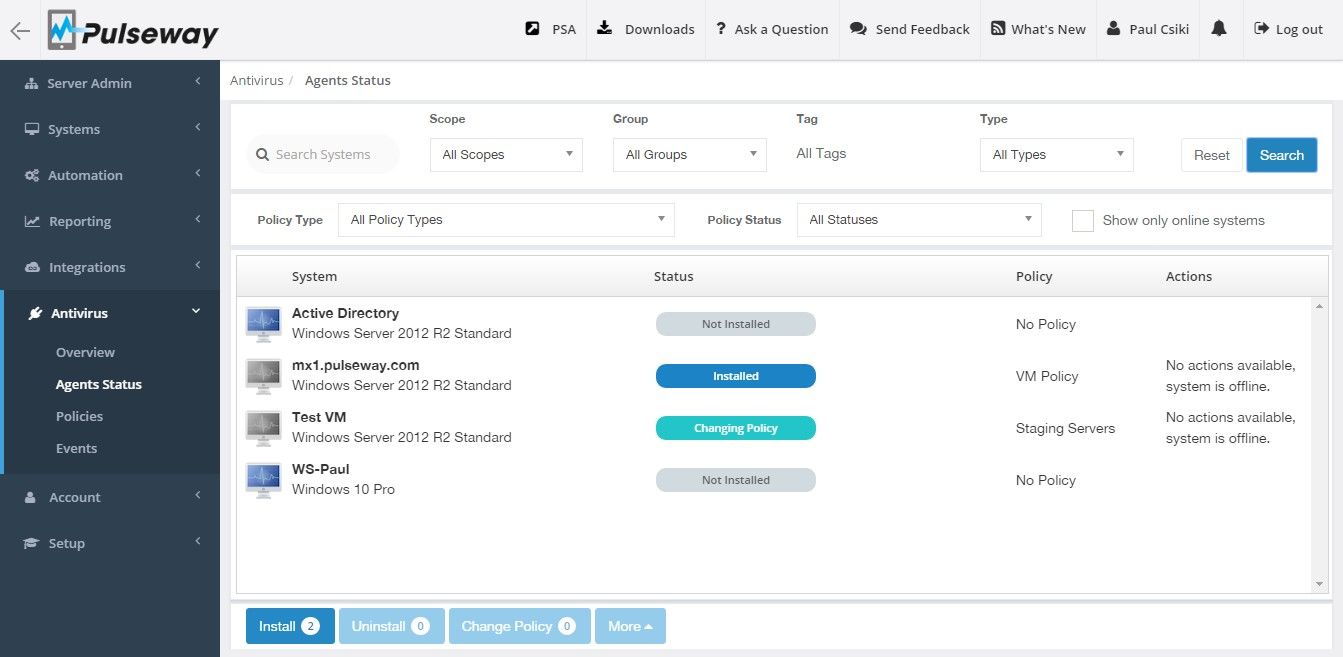
Hover your mouse over systems for the “Actions” button to show up then click on the “Install” button from the dropdown list to bring up the policy selection dialog.
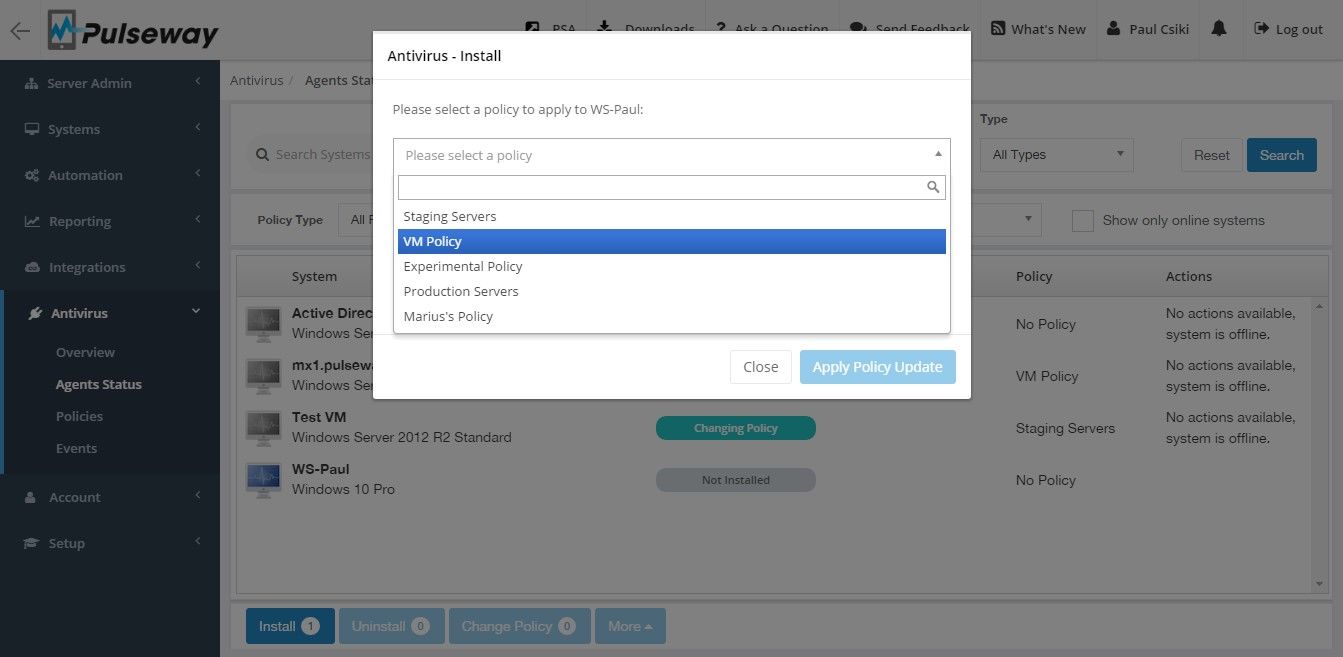
Select the policy which you want to apply to the system and click on the “Apply Policy Update” to install the addon on the selected system. After the addon is installed you can send commands to it like “Run Update”, “Run Full Scan”, “Run Critical Areas Scan”, “Change Policy”, “Disable Protection” and “Uninstall”. All commands can also be sent in bulk to the filtered list of systems allowing you to deploy the Antivirus addon for many systems at once.
Managing threat detections
When the Pulseway Antivirus detects a threat, it will be displayed under the Events page with one of the following statuses:
- Active Threat – infected files detected by the Antivirus but not processed (I.e. policy doesn’t specify any automatic action)
- Quarantined – – files that may contain viruses, other malicious programs or their modifications are stored into the quarantine in a dedicated format that doesn’t impose a threat to the system
- Deleted –copies of files that have been deleted or modified during disinfection stored in a dedicated format that doesn’t impose a threat to the system
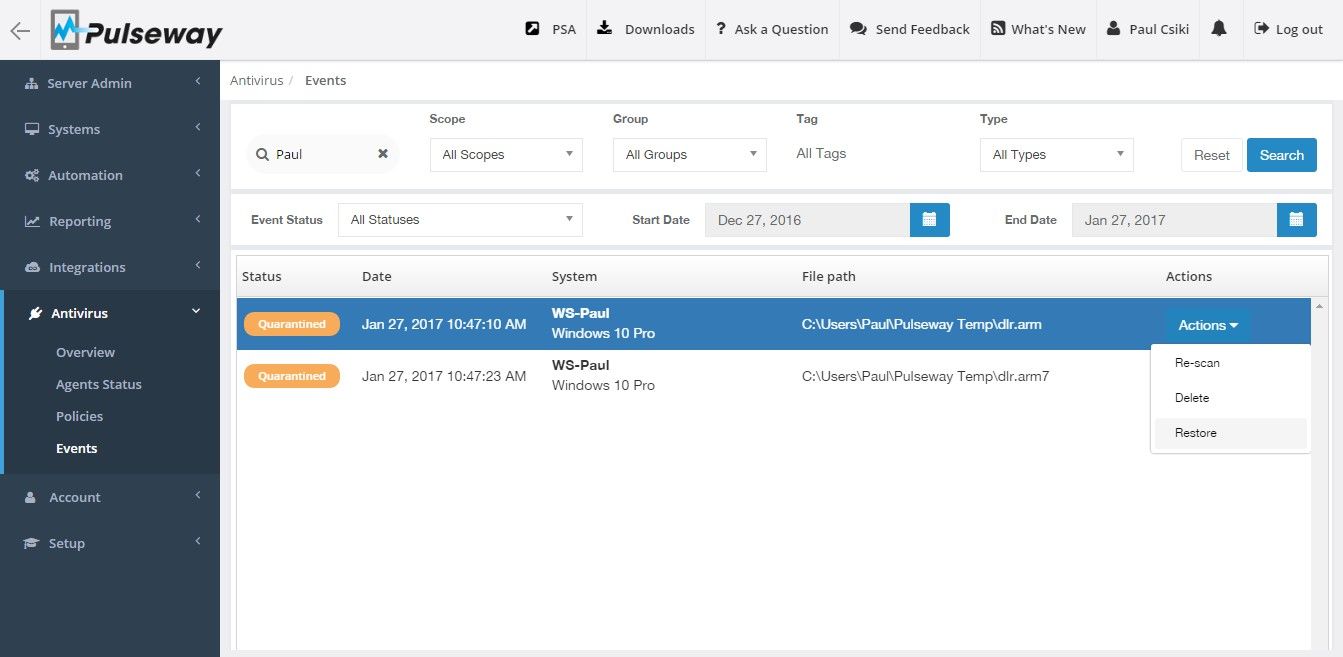
Notifications
When you edit a protection policy you can enable the following notifications:
- Notification when the protection is disabled
- Notification when the virus definition is older than a configurable number of days
- Notification when a threat is detected
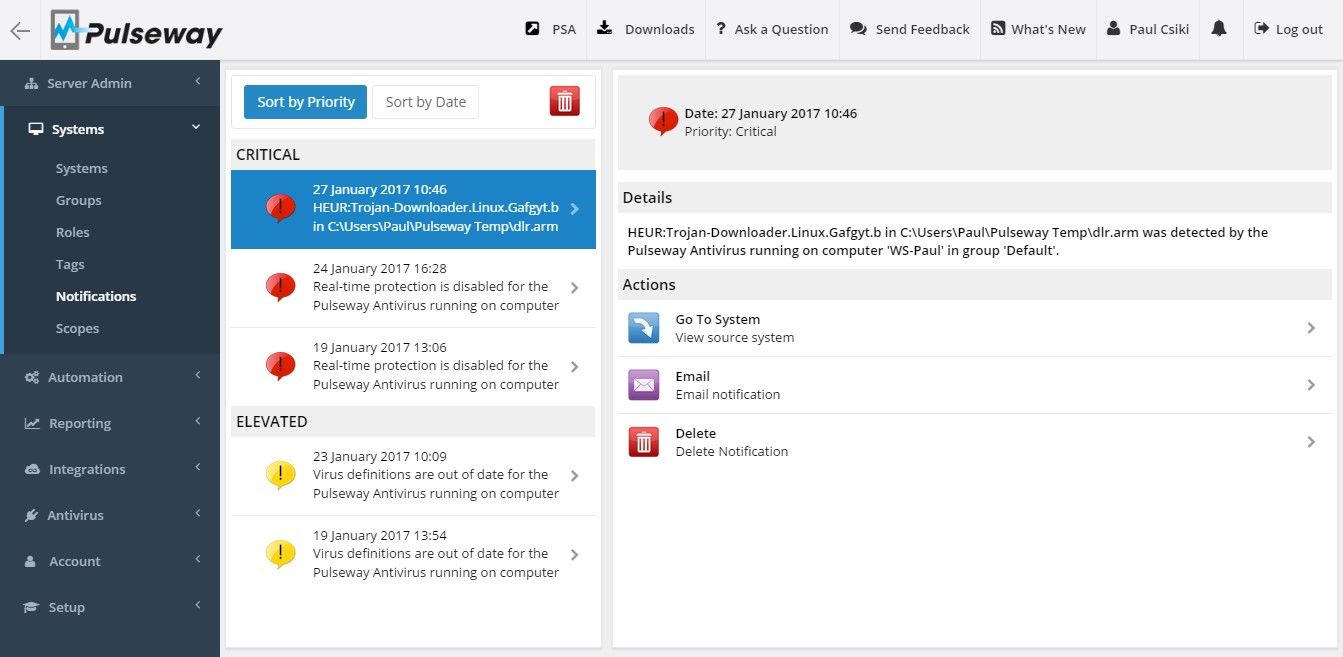
Real-time status of your endpoint security
Check the status of the Antivirus addon installed on the agents, start scans, run updates and manage the real-time protection from all Pulseway clients.
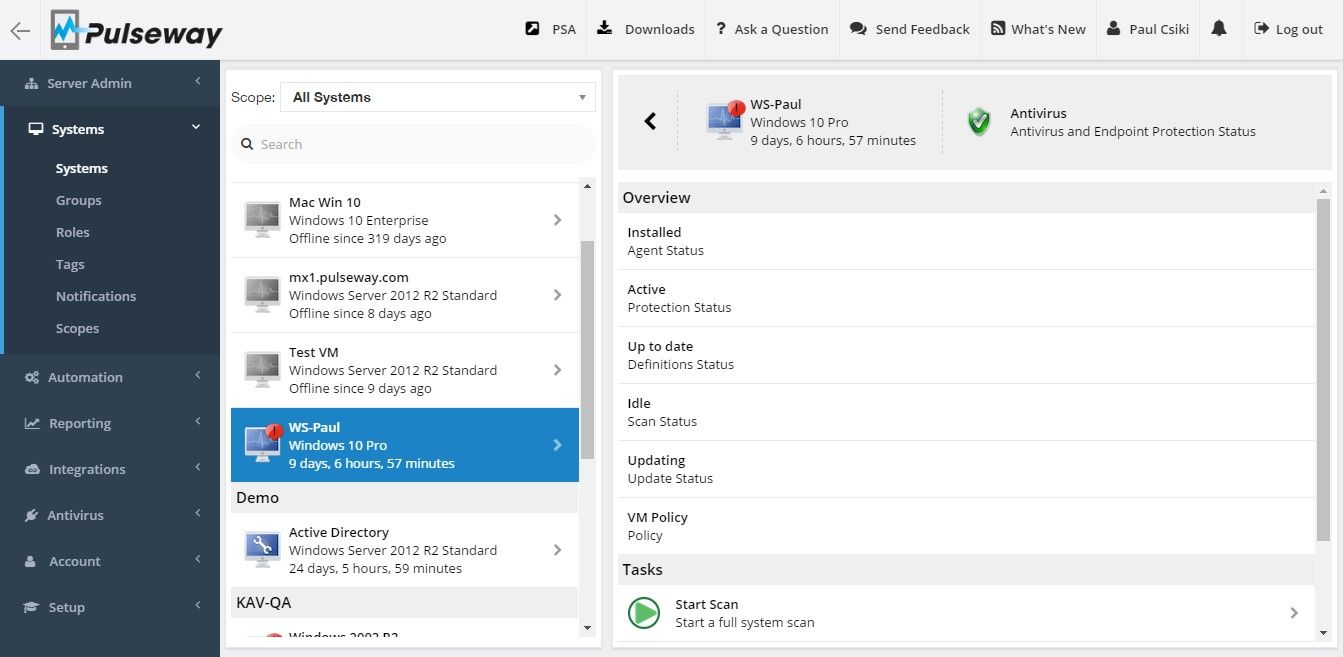




 Device Management
Device Management
 Backup & Disaster Recovery
Backup & Disaster Recovery
 Ransomware Detection
Ransomware Detection
 Ticketing
Ticketing







