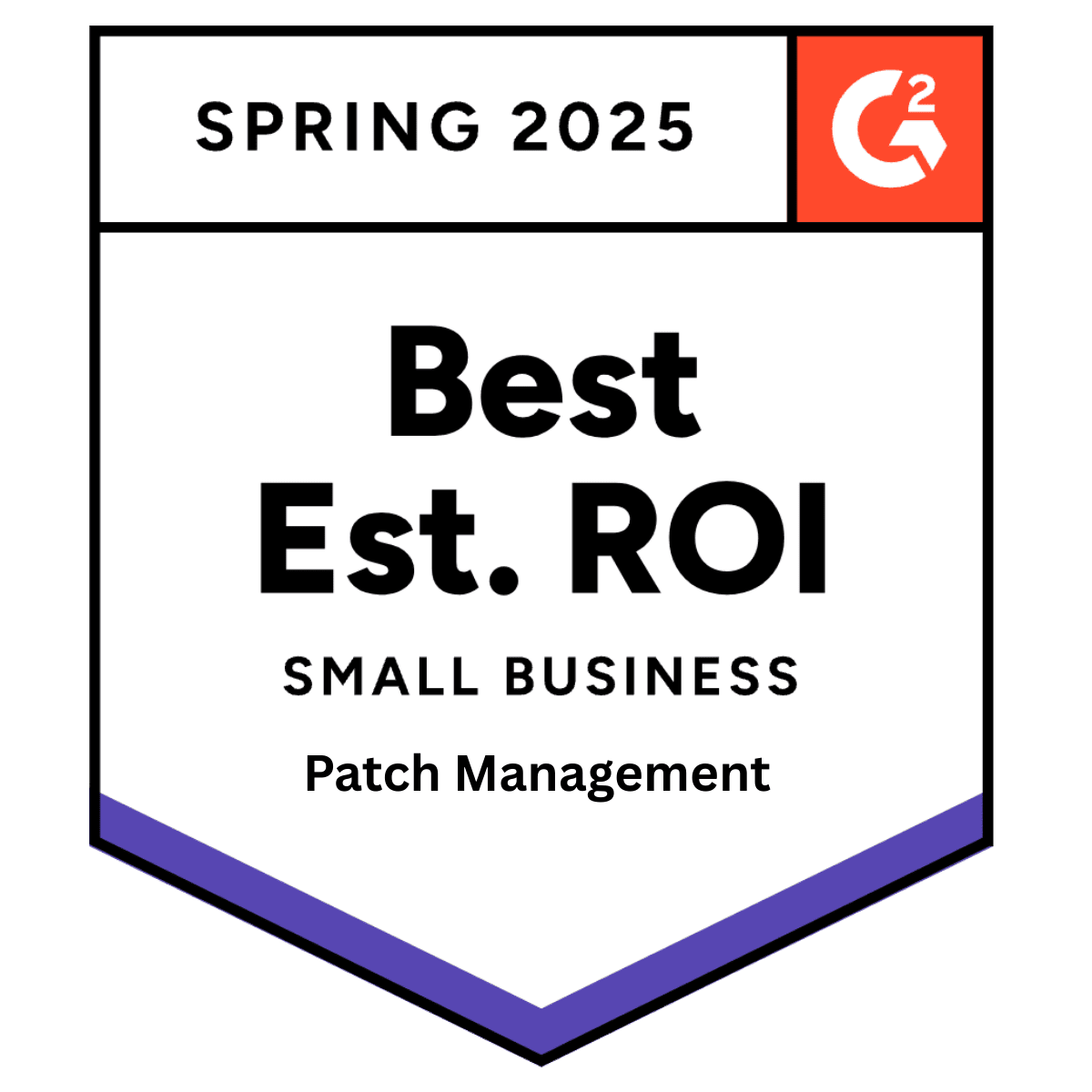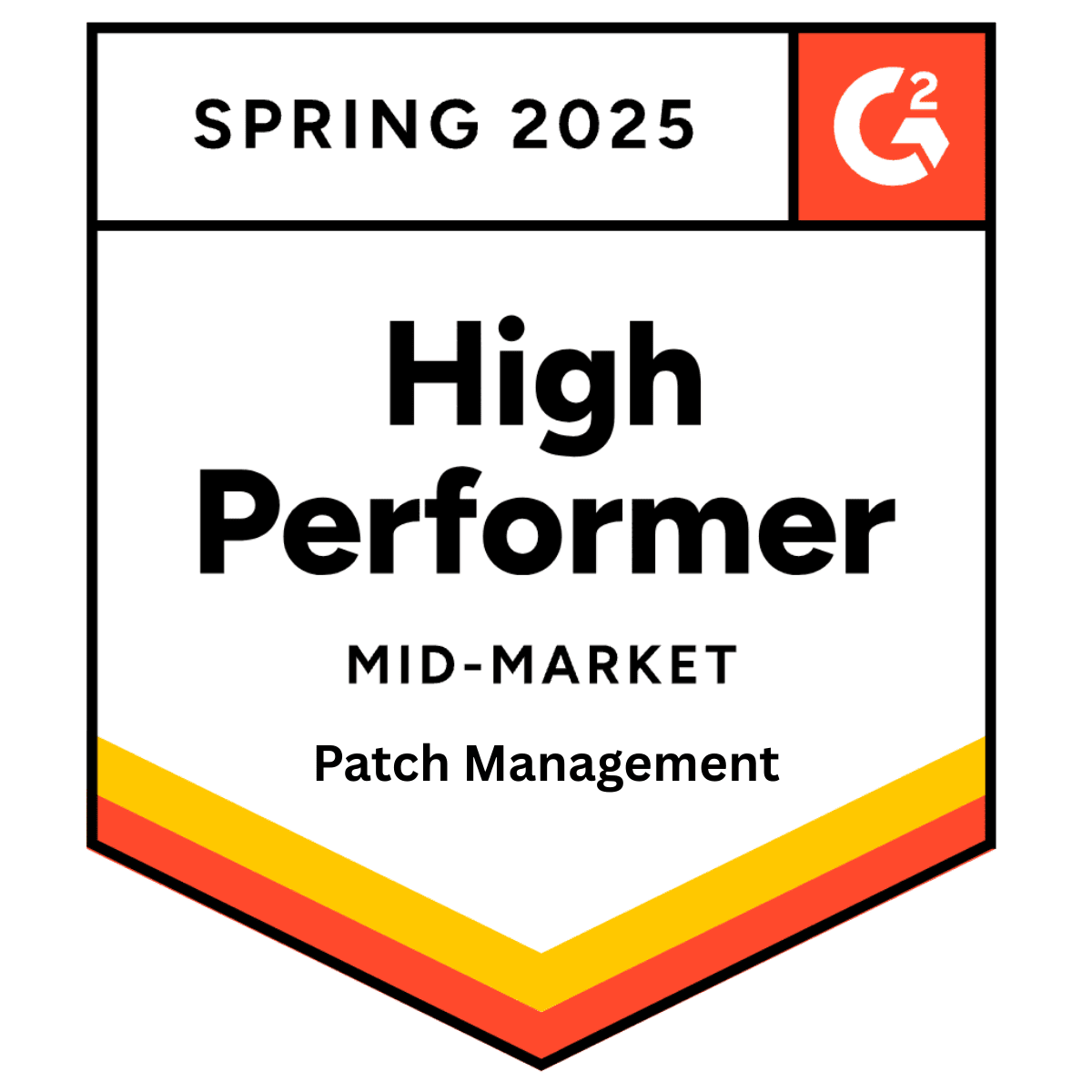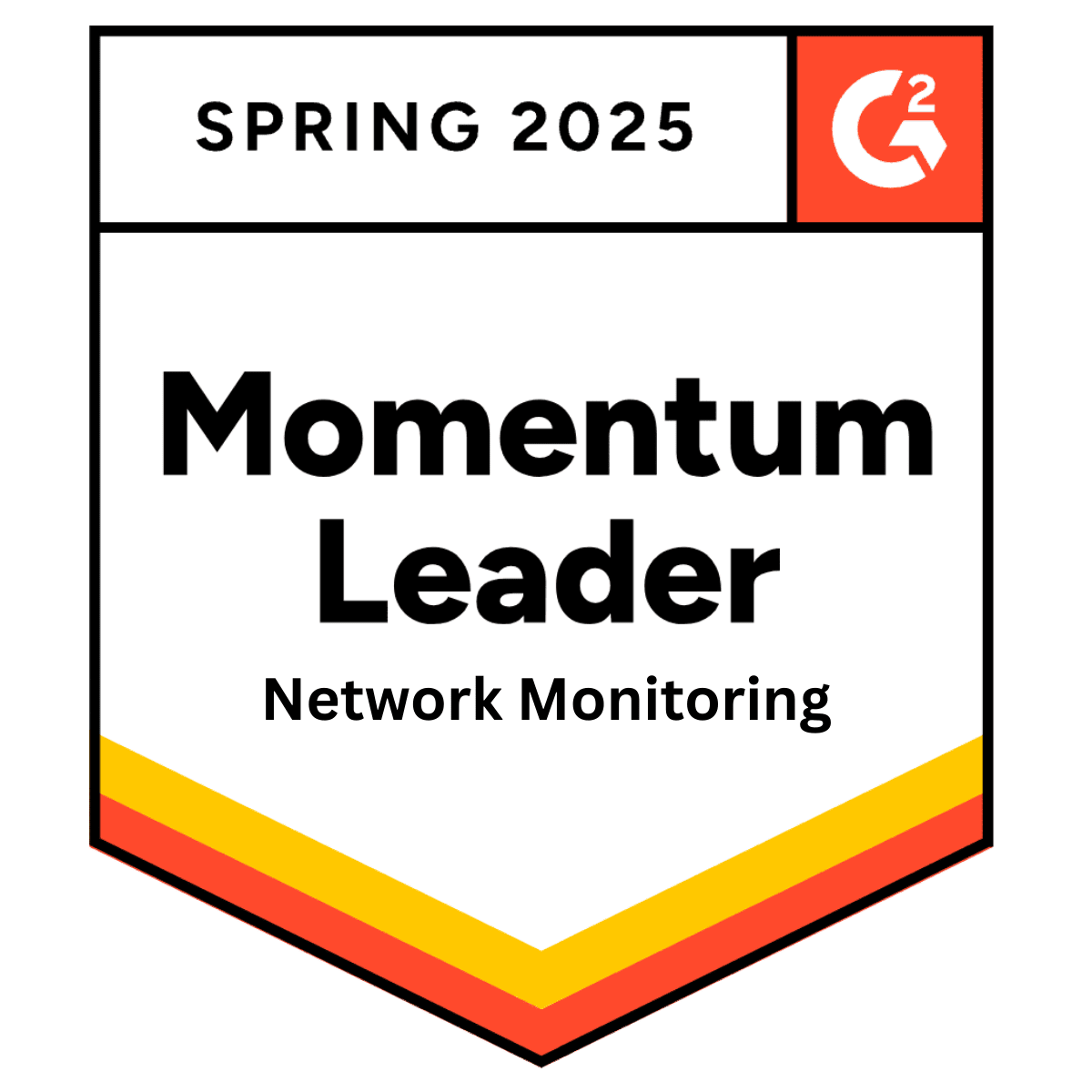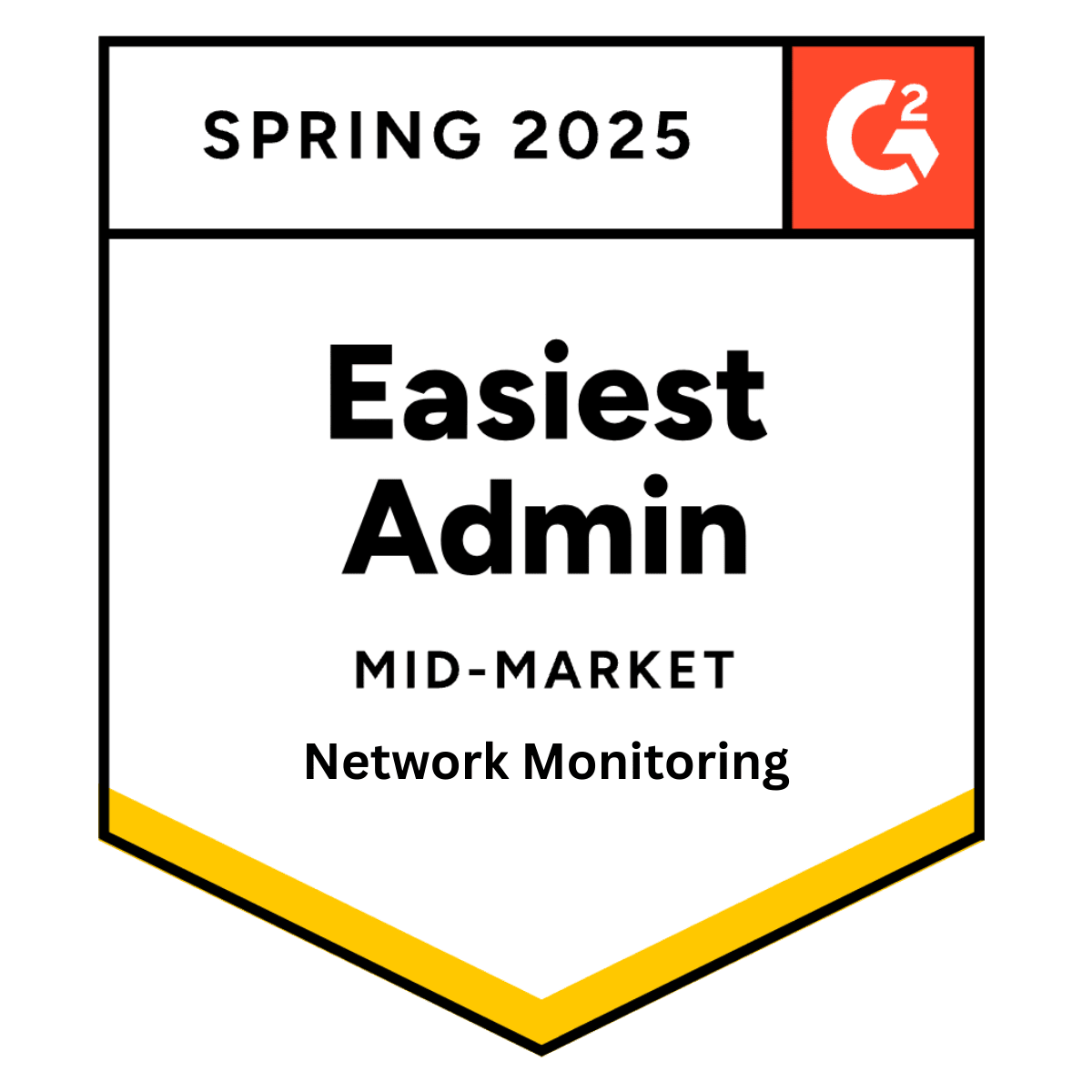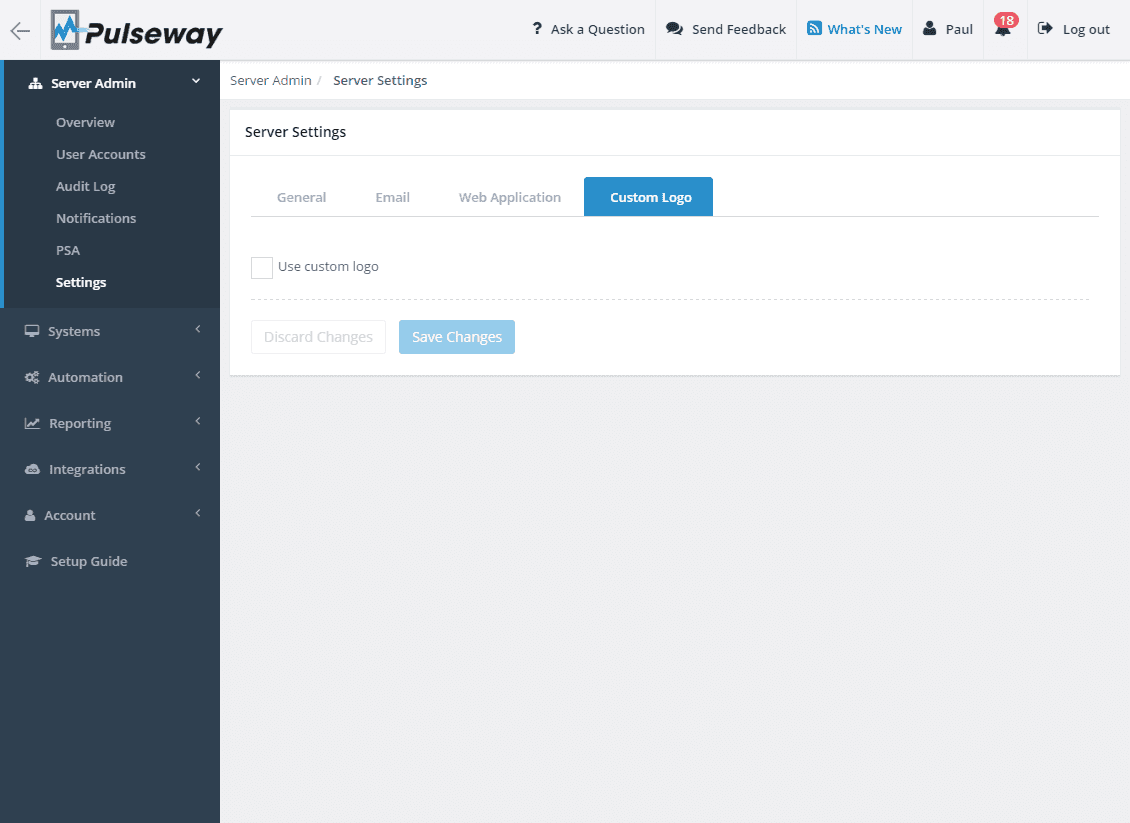
White Labeling for the WebApp, Reports and Mobile Apps
Thursday 25 August, 2016
Rebrand Pulseway as your own by adding your company logo to the WebApp, Reports and the Mobile Apps so that your team or your customers feel right at home when accessing the platform.
Upload your logo
Login to the WebApp as an administrator and go to the Server Admin section, select the Setting menu entry and then click on the Logo tab.
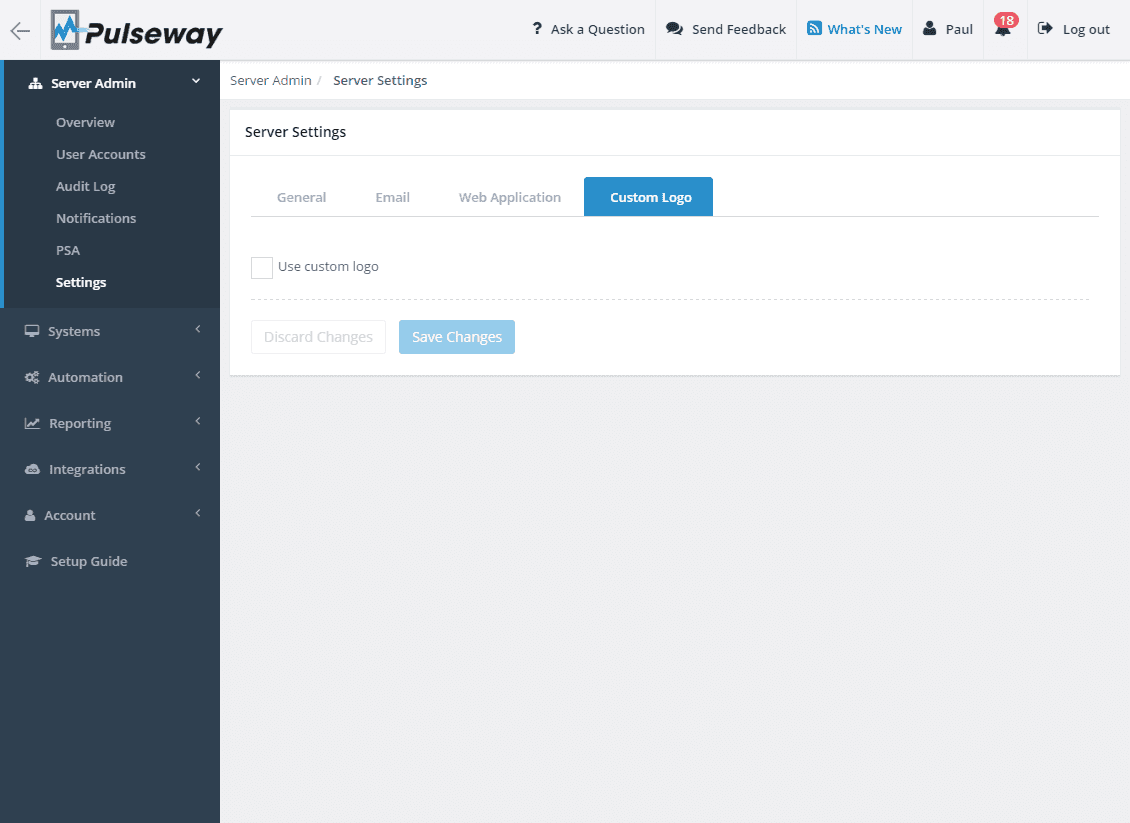
Enable the 'Use Custom Logo' setting and drag and drop your logo in the drop box or click on the drop box to browse through your files then press the 'Save Changes' button to confirm. We recommend an aspect ratio of 4:1. Larger images will be resized to 400x100 keeping the aspect ratio, centered and converted to PNG. You can upload an image for a white background and one for a black background. This will ensure that your logo is perfect in every circumstance.

Add your own icon to rebrand the user agent's tray icon.

Update your company information
To add your personal company information to the support request functionality, go to 'Support Info Details' and add your details. This will be visible when your users request your support.

Rebranded Executive Summary Report

Rebranded Apps
Rebranded Desktop App

Share this post