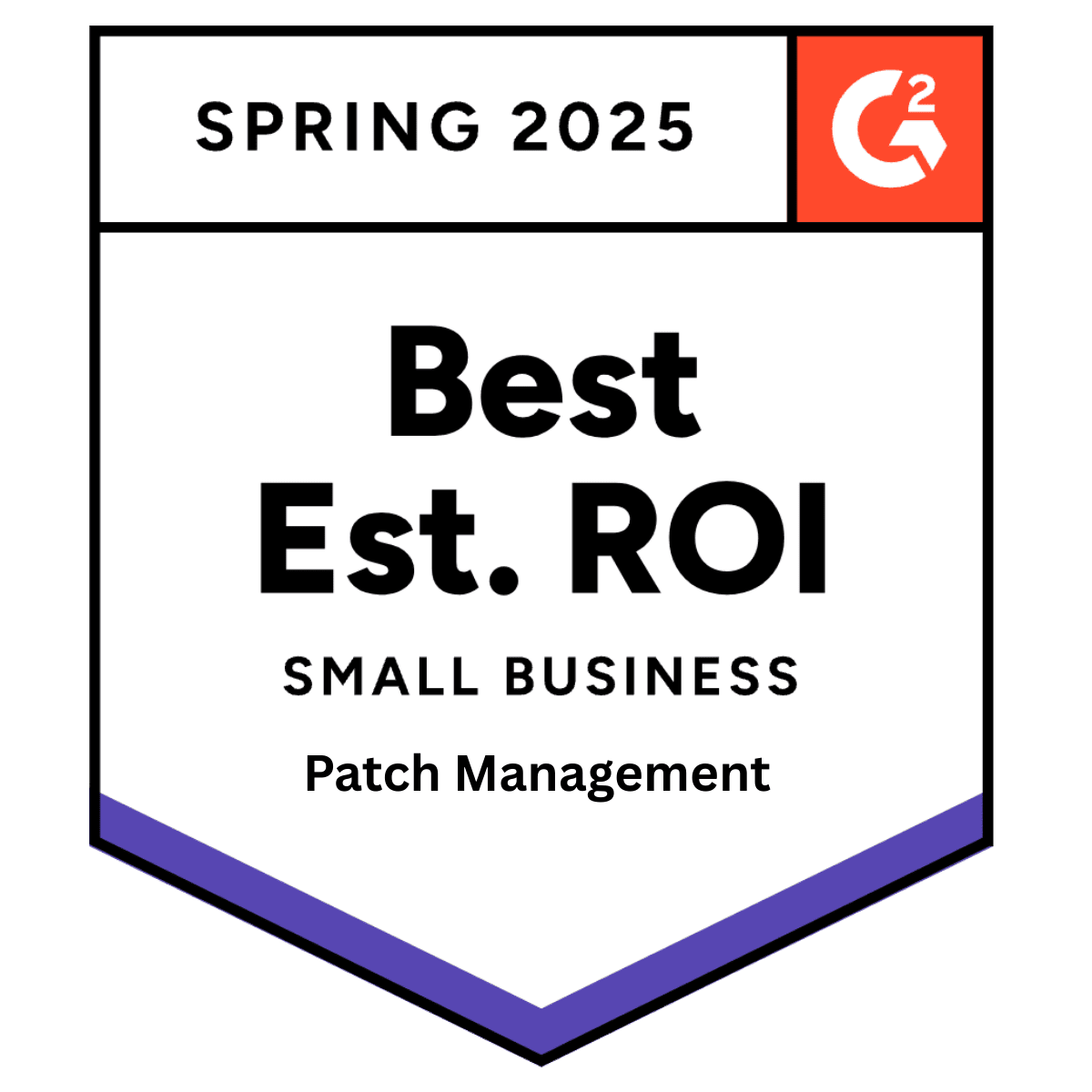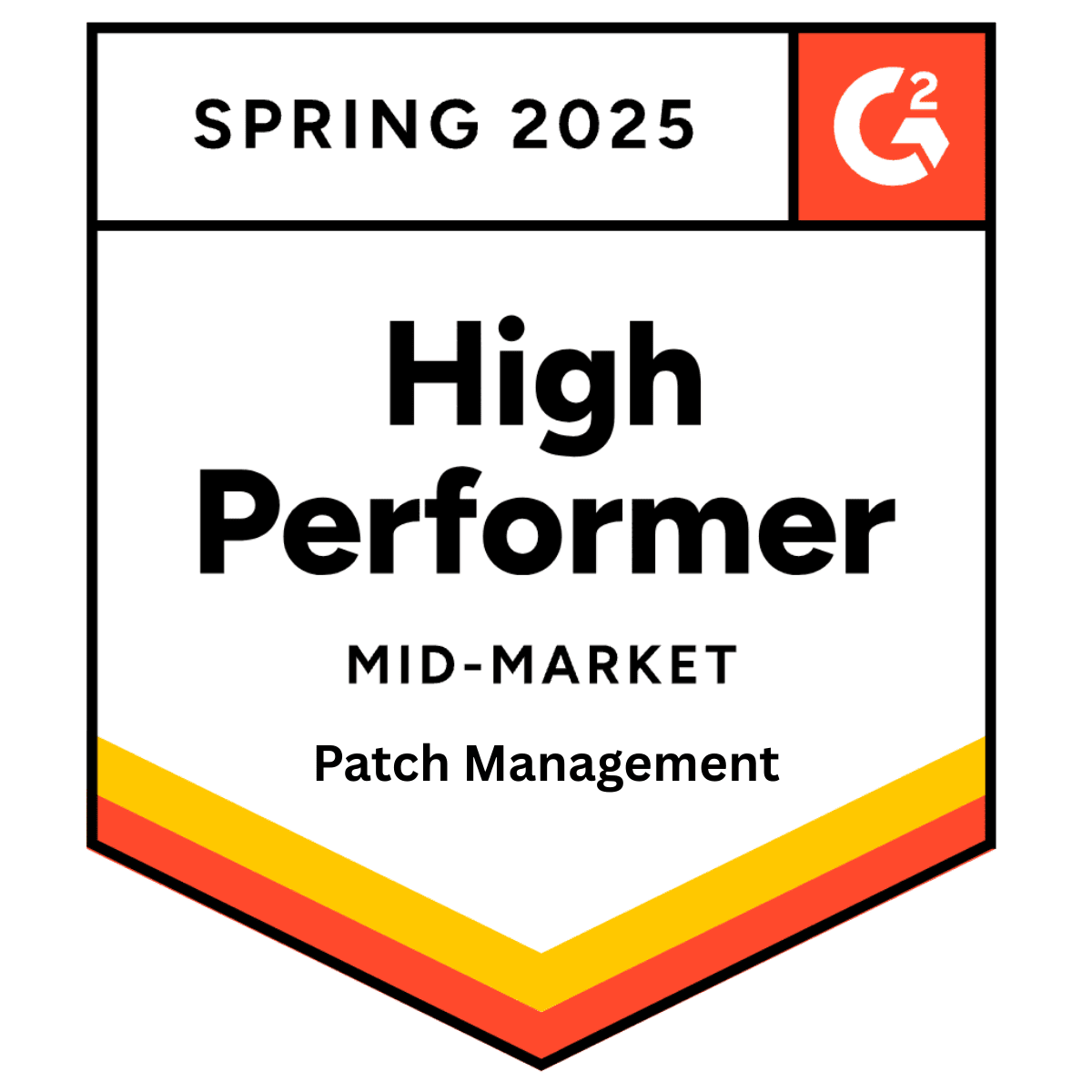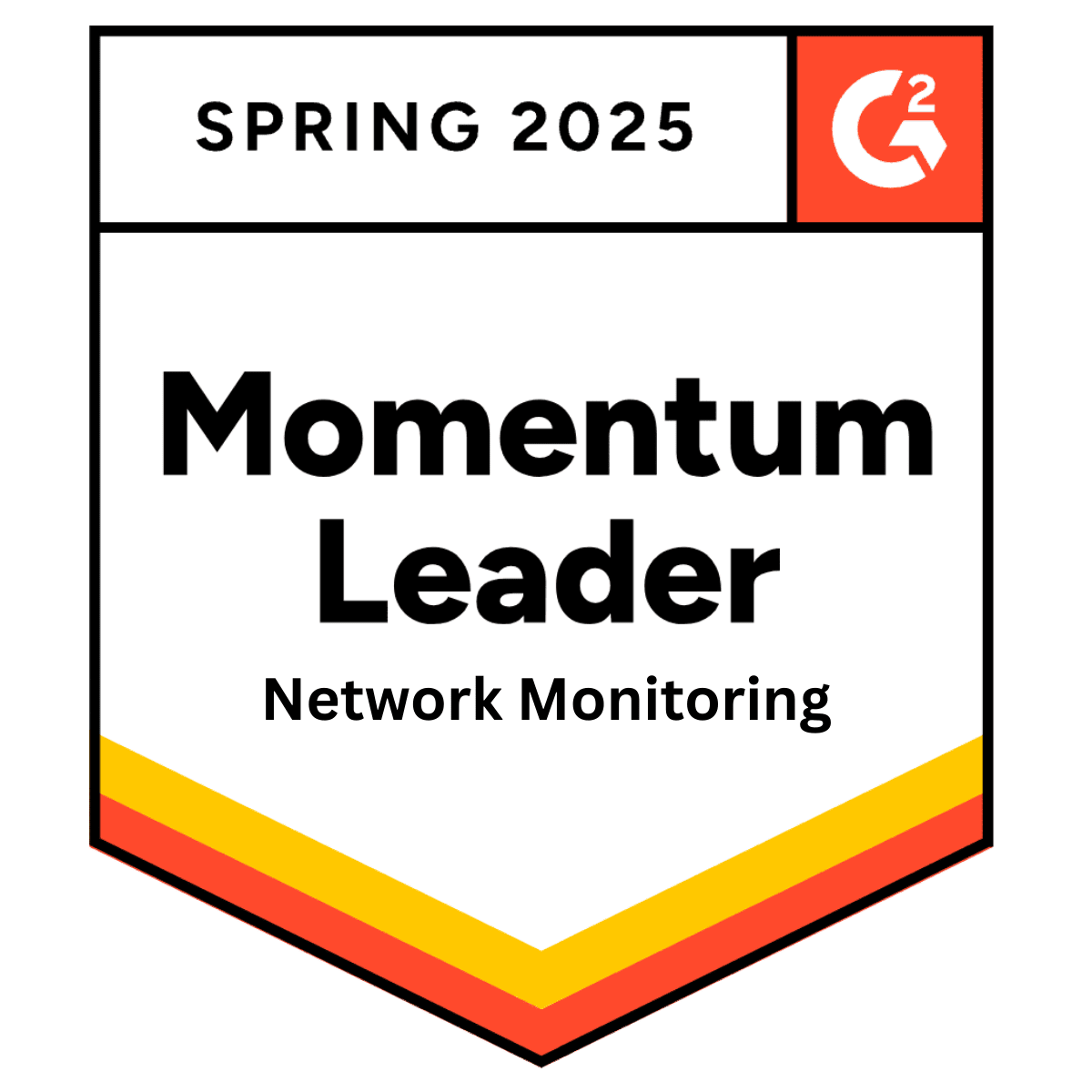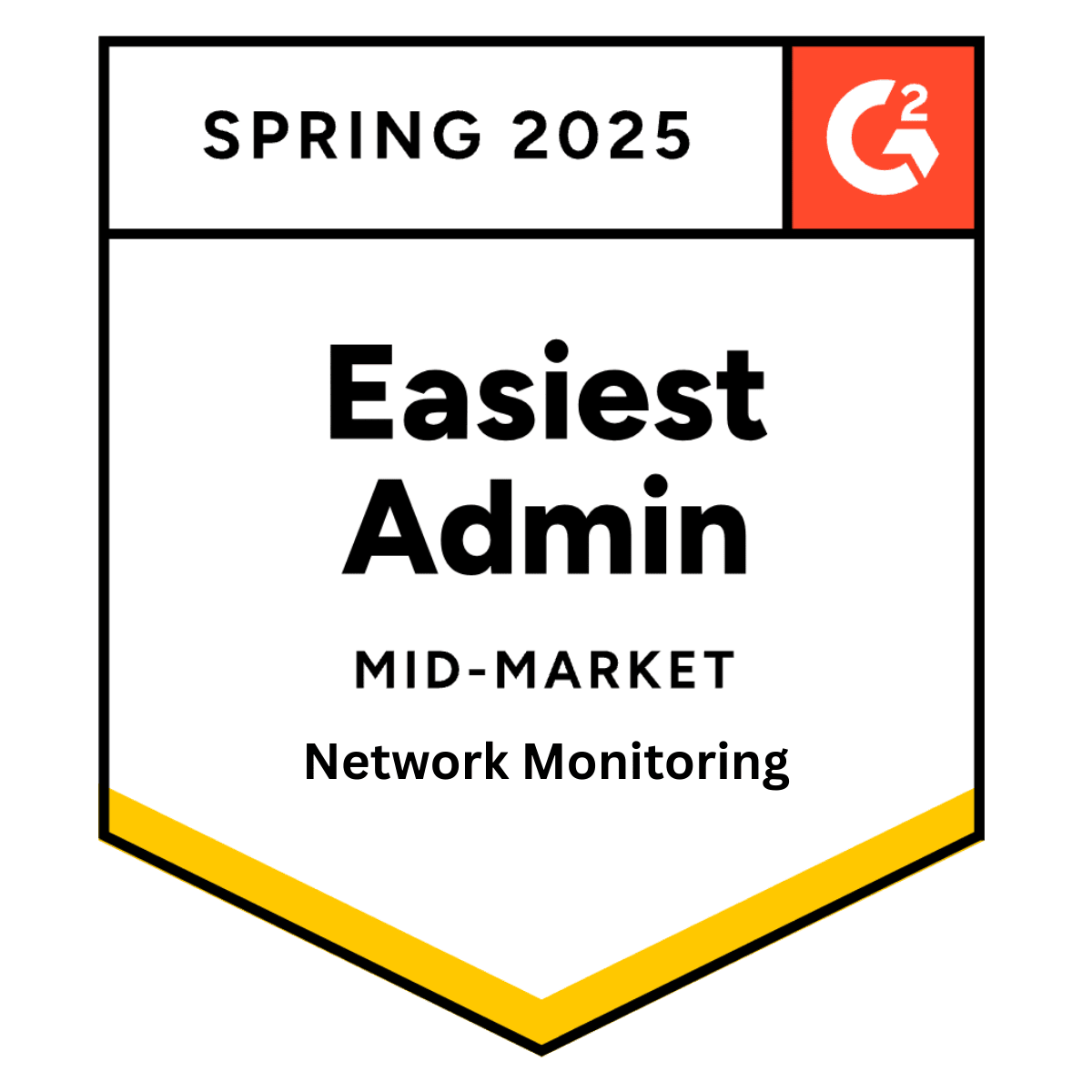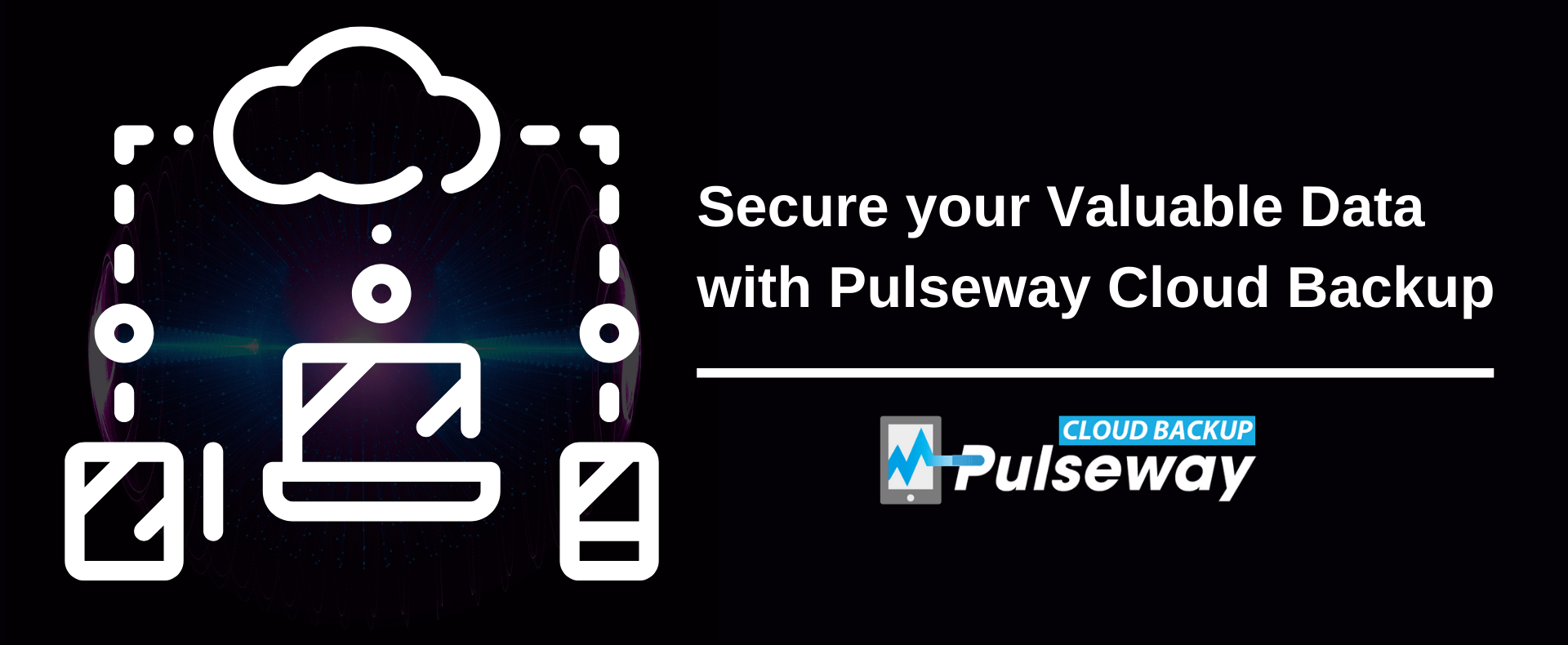Top 10 sysadmin issues and how to fix them
Monday 1 July, 2019

Sysadmins are only as good as their knowledge. But often, stressful work environments can interfere with their performance, leaving them oblivious: scrambling to fix things without having a clear idea of the issues at hand.
This handbook has been designed to identify the issues sysadmins regularly face and how to troubleshoot them. It also aims to take away the pressures of sysadmins with readily available solutions to general IT problems.
Here are the top ten problems and how to fix them:
1. Clustering
Connecting two or more computers to improve network efficiency and performance: Clustering is used for parallel processing applications for businesses to get a good ROI from PC and laptops.
However, many networks fall prey to poor cluster design which is a result of ‘unwell’ cluster nodes. This brings a host of problems including slow performance, the sloppy response from exit program, inability to start or restart a cluster node, among others.
Troubleshooting clustering:
Run a diagnostic check on your network to see if you are applying the right resource combination to carry out the system load. Consequently, identify and isolate cluster nodes that are taking too long for completing the command.
2. Unplanned web downtime
Since smooth functioning of the website is key to the business survival, breakdown of web servers can have a lasting impact. Sysadmins need to get the website up and running in no time.
Troubleshooting web servers:
Check if the DHCP (The Dynamic Host Configuration Protocol) server is enabled. There might be a possibility the end device may be configured to static address as opposed to DHCP. Ensure web servers are pointed to the correct DNS (Domain Name Services) server.
3. WSUS update/ Windows update problem
Patches and updates need to work properly with the existing system in order to keep it secured. WSUS (Windows Server Update Services) was developed to update patches from one place which ended up being a nightmare for sysadmins.
WSUS problems:
Troubleshooting patches:
Automatically patch Windows and third-party applications using Pulseway's Patch Management Module. Scan, install and update all your systems and on-demand or schedule them to be updated on particular dates and intervals. Learn more.
- Showing systems were fully patched but in reality, the updates never happened. As a result, they are missing patches that date back several years.
- Patches with bugs not allowed by WSUS, leaving systems variable to threats.
- WSUS does not show the history of patches applied which makes the work harder for sysadmins.
4. Incorrect VLAN assignment
Virtual LAN (Local Area Network) splits-up the network for better traffic management. This happens only when each switch port is assigned to the correct VLAN.
If they are not properly configured, users will move to the wrong VLAN. This is the reason sysadmins deal with issues like network devices inaccessibility to switch ports, failed attempts at device registration, inability to connect the device with key servers, etc.
Troubleshooting incorrect VLAN assignment:
Test the switch port to verify the device has the correct IP address. Use a VLAN tag to check which VLAN is configured on that port and accordingly make the changes.
Avoid incorrect VLAN configuration with documentation. Often, the lack of communication is the reason why VLAN is assigned to the wrong port. For instance, without documentation, sysadmins would never know that specific ports need to be reconfigured in order to be compatible with new services.
5. Group policy enforcement
Group policy decides the configuration and deployment of everything in your Active Directory structure. Many sysadmins spend considerable time trying to enforce these group policies. It may be due to a lack of clarity on the organizational structure or clients using third-party DNS servers.
Troubleshooting group policy enforcement:
Link the GPO (Group Policy Object) to the organization unit (OU) when configuring computer side settings. Additionally, use PowerShell scripts to ensure GPO links work properly.
Next, remove authentic users from security filtering and replace it with your group to apply your subset of objects.
6. Printing problems
Every sysadmin worth their soul would tell you how troublesome managing print servers are. Pending print jobs on active printers is a common issue.
Troubleshooting print servers:
Here are a few steps to get your print servers up and running:
Step 1 - Find out if one user is facing printing problems or is it across the board.
Step 2 - If the problem is exclusive to one user, check if the endpoint is correctly mapped to the print server. Else, the network between clients and printer may be faulty.
Step 3 – Save time by automation. Use Group Policy for effortless print deployments and notification settings.
7. IP address conflict
By default, one IP address is assigned per device on a network at any point of time. But sometimes, two devices are assigned the same IP address disallowing users to access the network. Your router’s default DHCP configuration is the culprit here.
Troubleshooting IP address conflict:
Reconfigure the router to assign DHCP addresses to the top end of your subnet, excluding the static IP addresses from the pool.
8. DNS problems
DNS failure blocks access to the internet and other key applications. The reason is packet losses due to faulty DNS server configuration. The client PC is unable to resolve the server name with the IP address of that server, resulting in a failed connection request.
Troubleshooting DNS problems:
Workstations might be configured to use their DNS server, creating a DNS walkthrough to your ISPs servers, overloading the router for highly active networks. Change the client’s DHCP settings to directly access their DNS servers.
9. Connection drops
‘My Wi-Fi is not working’ — the one phrase sysadmins are bombarded with routinely. Dropping Wi-Fi connection once in a blue moon is nothing serious. The problem is when it keeps repeating.
Troubleshooting connection drops:
Switch to a less congested router channel. Use Netspot for iOS and Windows and Wi-Fi analyzer apps for Android devices. It will diagnose the Wi-Fi network and show you more stable channels.
10. Users: The toughest challenge for sysadmins
Sysadmins need to work without impacting users. It's like changing the tires of the race car at a Formula one pitstop. Mechanics need to fix the car in seconds without disturbing the concentration of the driver. But unlike the pit crew, sysadmins are operating on multiple issues at random hours, making it difficult to work around users’ needs. And the truth be told, this is unlikely to change.
The key for running everything smoothly is well-established communication between sysadmins and users, where the so-called protocols in the event of a system shutdown could be established. This brings users and sysadmins on the same page, leading to better cooperation.
Share this post
Related Posts
Join the Ranks of Satisfied Customers and Experience the Pulseway Difference Today.