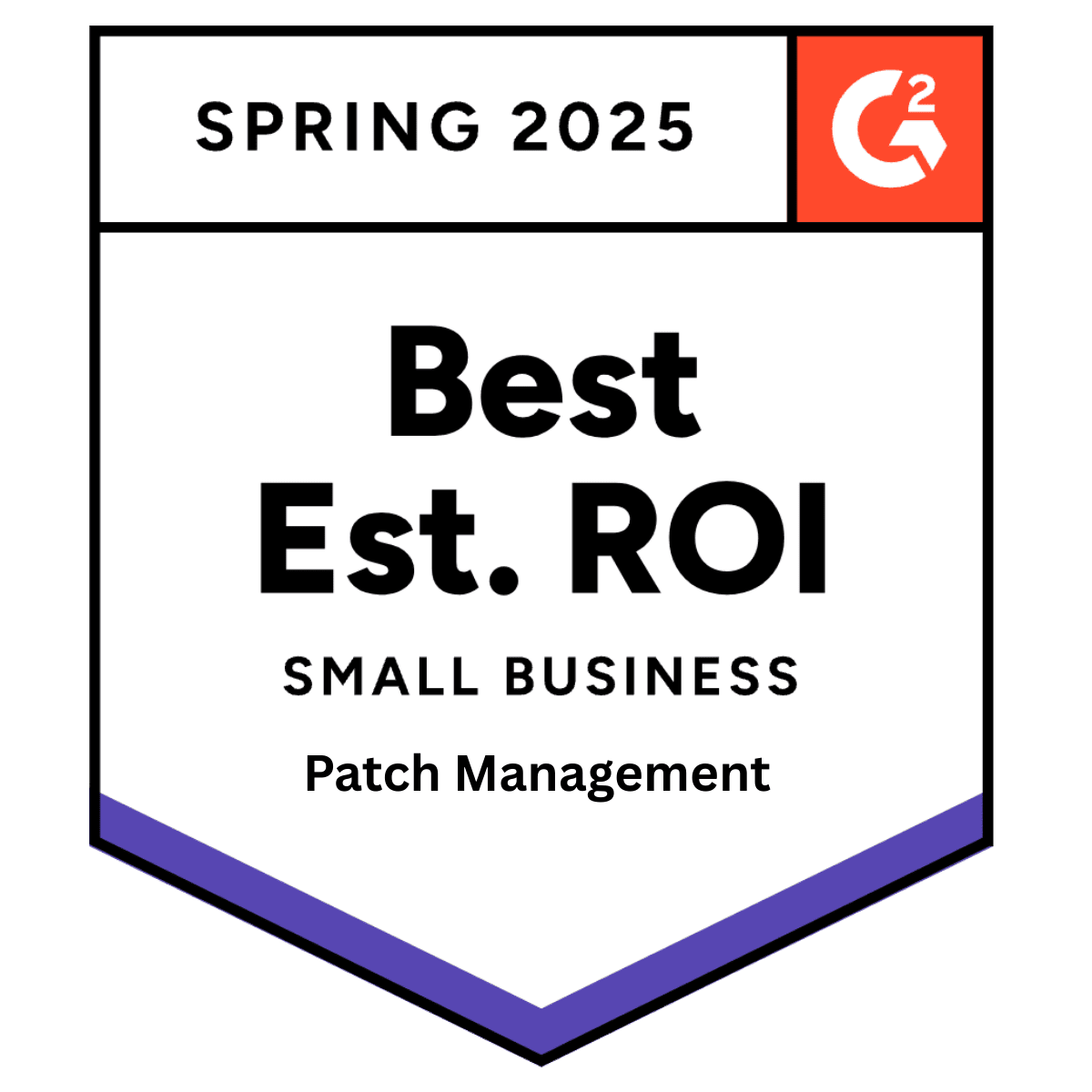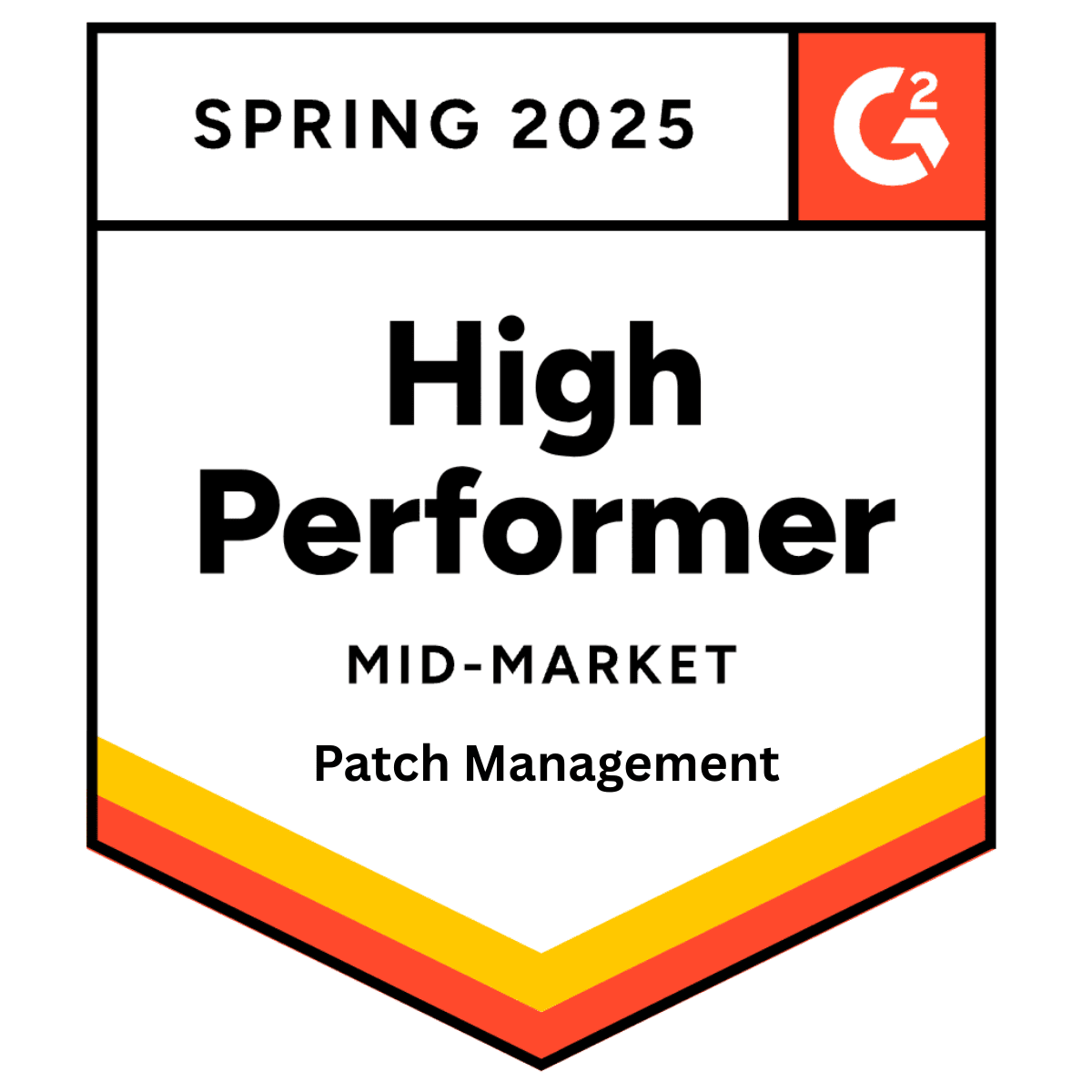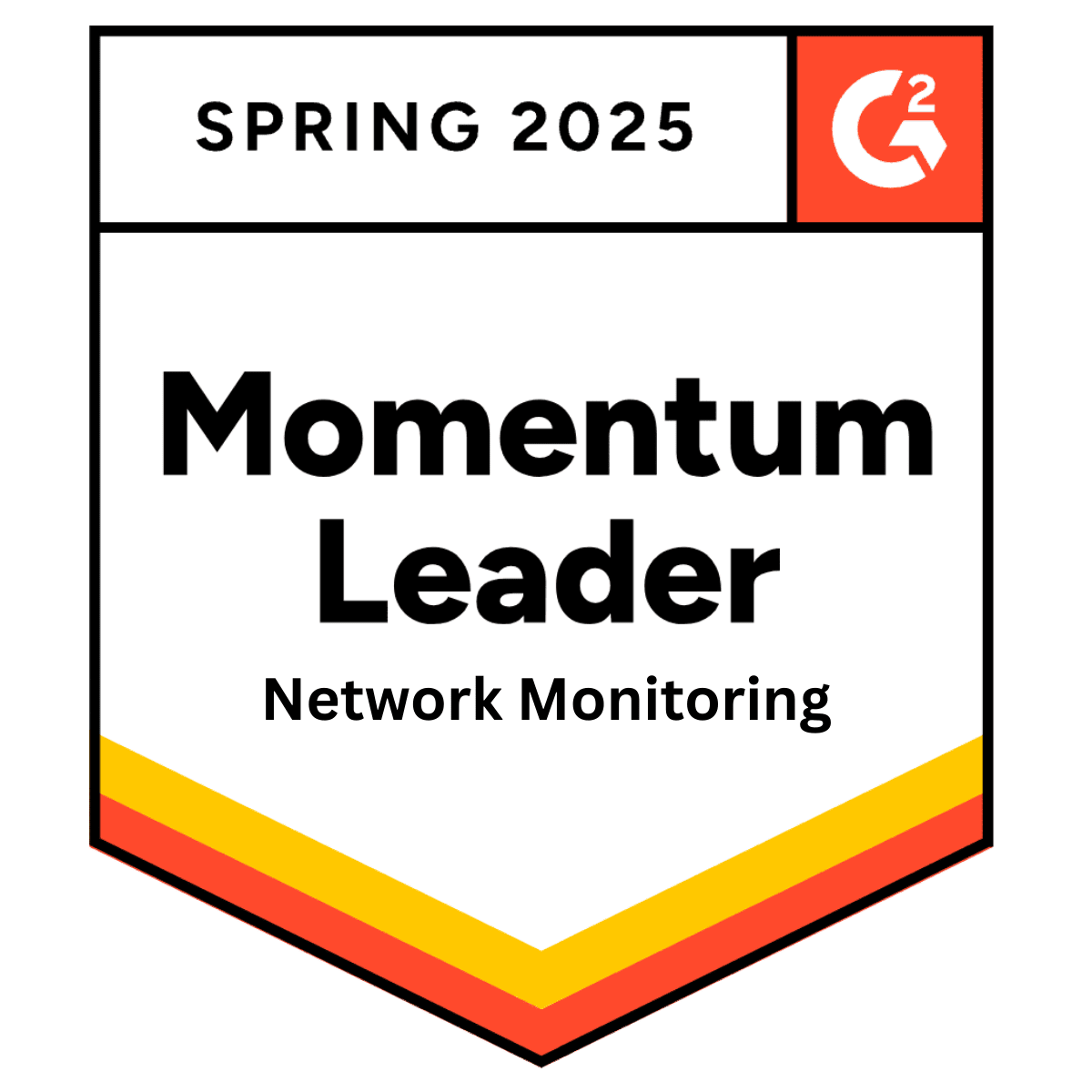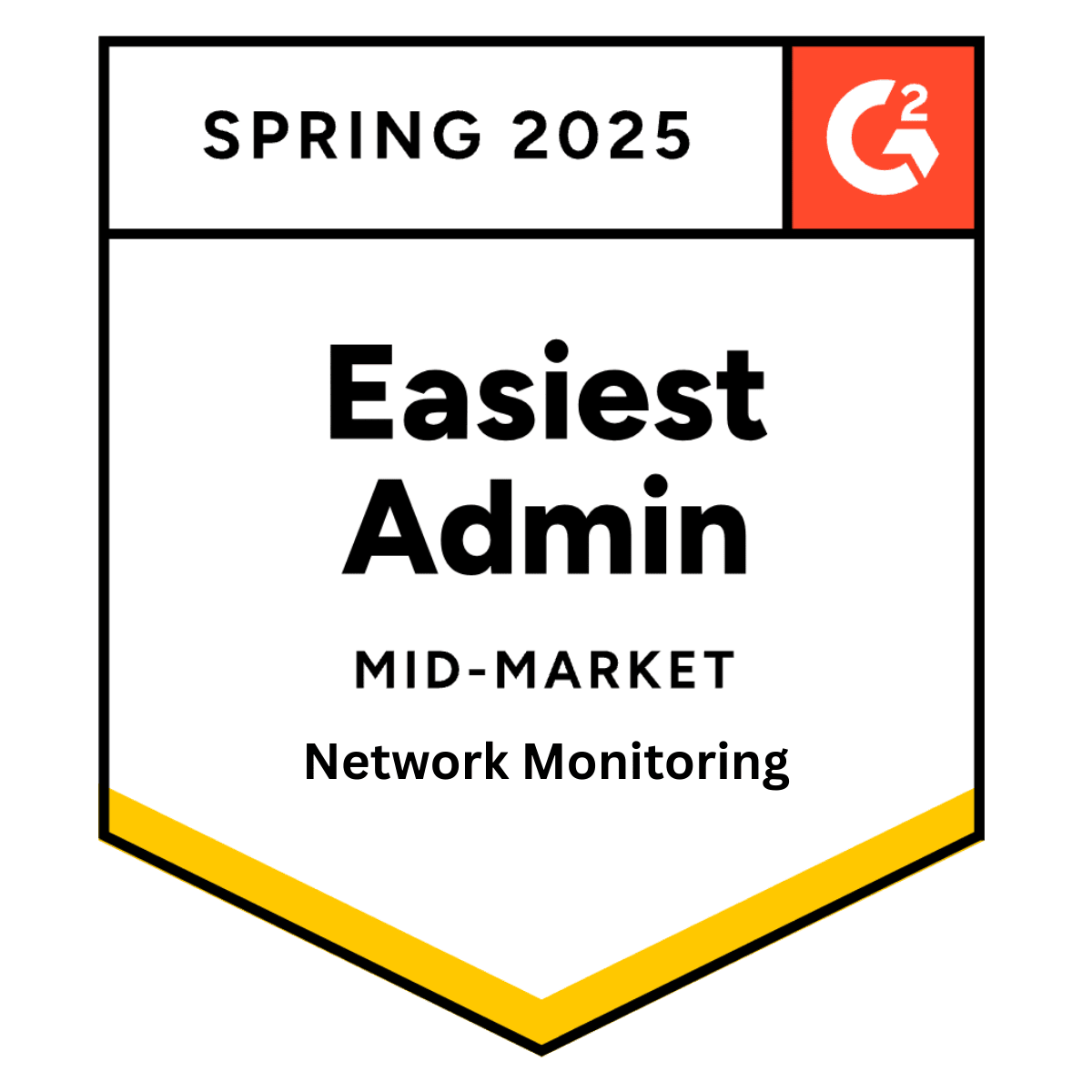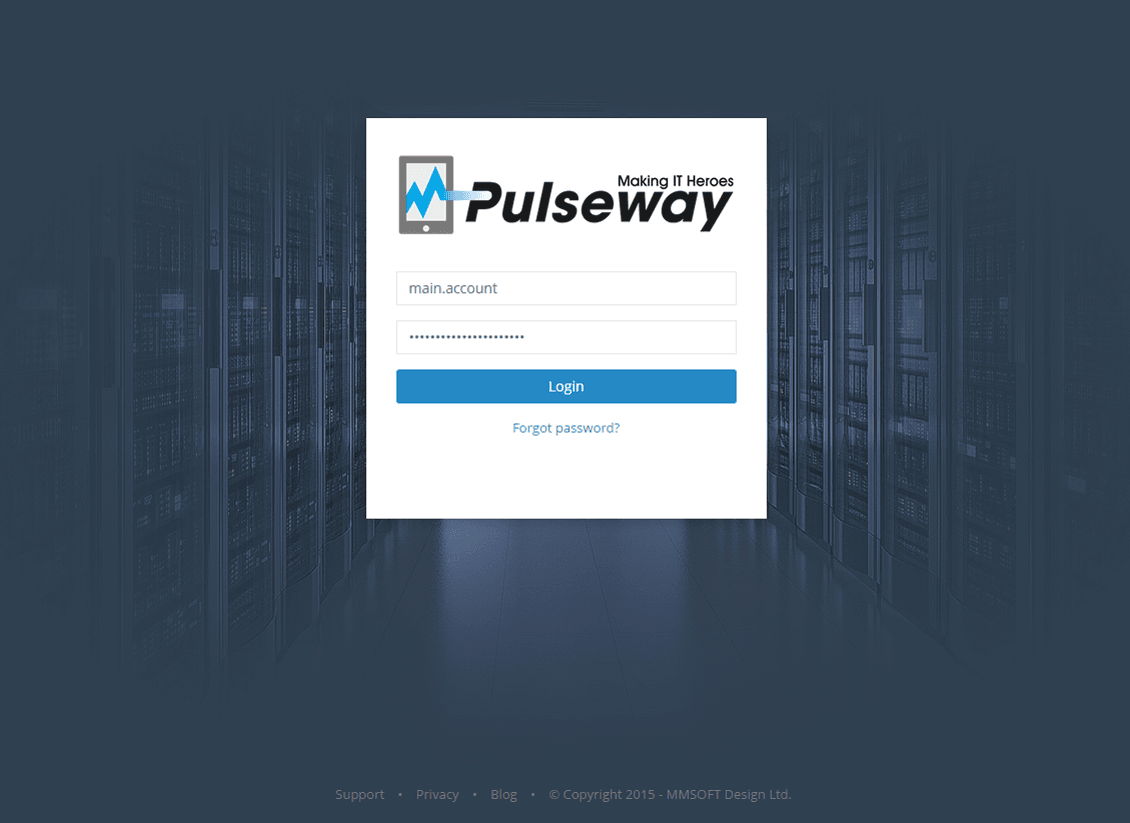
Multiple User Accounts on Pulseway SaaS Enterprise
Wednesday 13 May, 2015
Pulseway Enterprise supports multiple user accounts, which means that you can set up user accounts for your team members or clients to access different parts of your monitored network. Chose an access level and select what systems you want to share. At any time you can edit and delete the user accounts. This creates a collaborative environment where the entire team or department can work seamlessly together to pro actively monitor and manage their IT infrastructure.
A common use scenario for organizations setting up multiple user accounts is to assign all monitored systems into a single account and then share the monitored systems with the IT departments that are in charge of those particular systems.
Additionally if you're a Managed Services Provider you can let your customers with an administrative account follow what you resolve. They can use their own Mobile devices or tablets to track results.
Setup
Account associations (system sharing) can be configured via Pulseway Enterprise Server Admin (admin web interface) or Pulseway Manager.
In this blog post we'll be creating an associated account from the Pulseway Enterprise Server Admin but you can also create associated accounts from the Pulseway Manager in the Account Details dialog too.
To get started, login to the Pulseway Enterprise Server Admin web application:
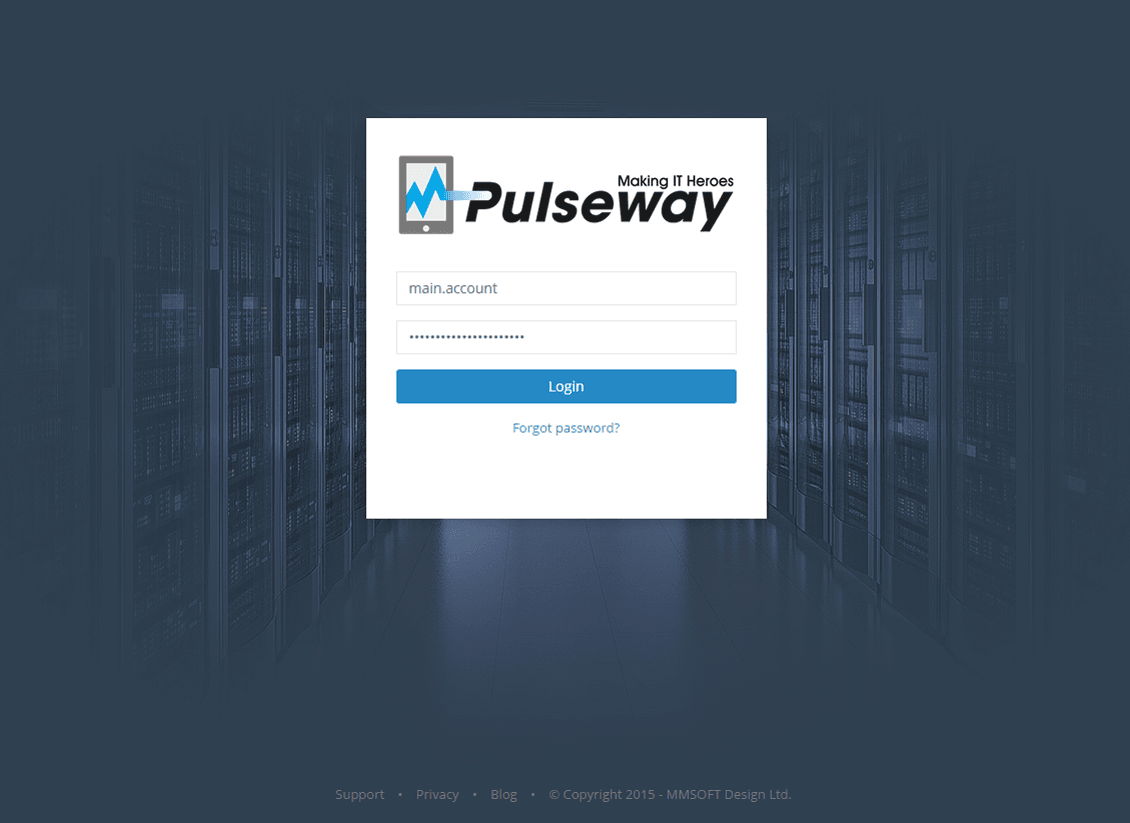
Go to the User Accounts section and select the account that holds the systems you wish to share.

From the User Account Details screen, in the Associated Accounts tab you will see all active account associations. By clicking on Add Associated Account you can create a new association:

Select a user account, then select which systems you would like to share and use the controls on the bottom of the dialog to set the Access Rights and the Notification setting. When finished, click on the Save button and the account association will be saved.

Note: Audit logging can be enabled for security critical accounts to log all commands sent to the systems. Commands sent from associated accounts are also logged and the associated account will be reported as the command sender.
Share this post
Related Posts
Join the Ranks of Satisfied Customers and Experience the Pulseway Difference Today.